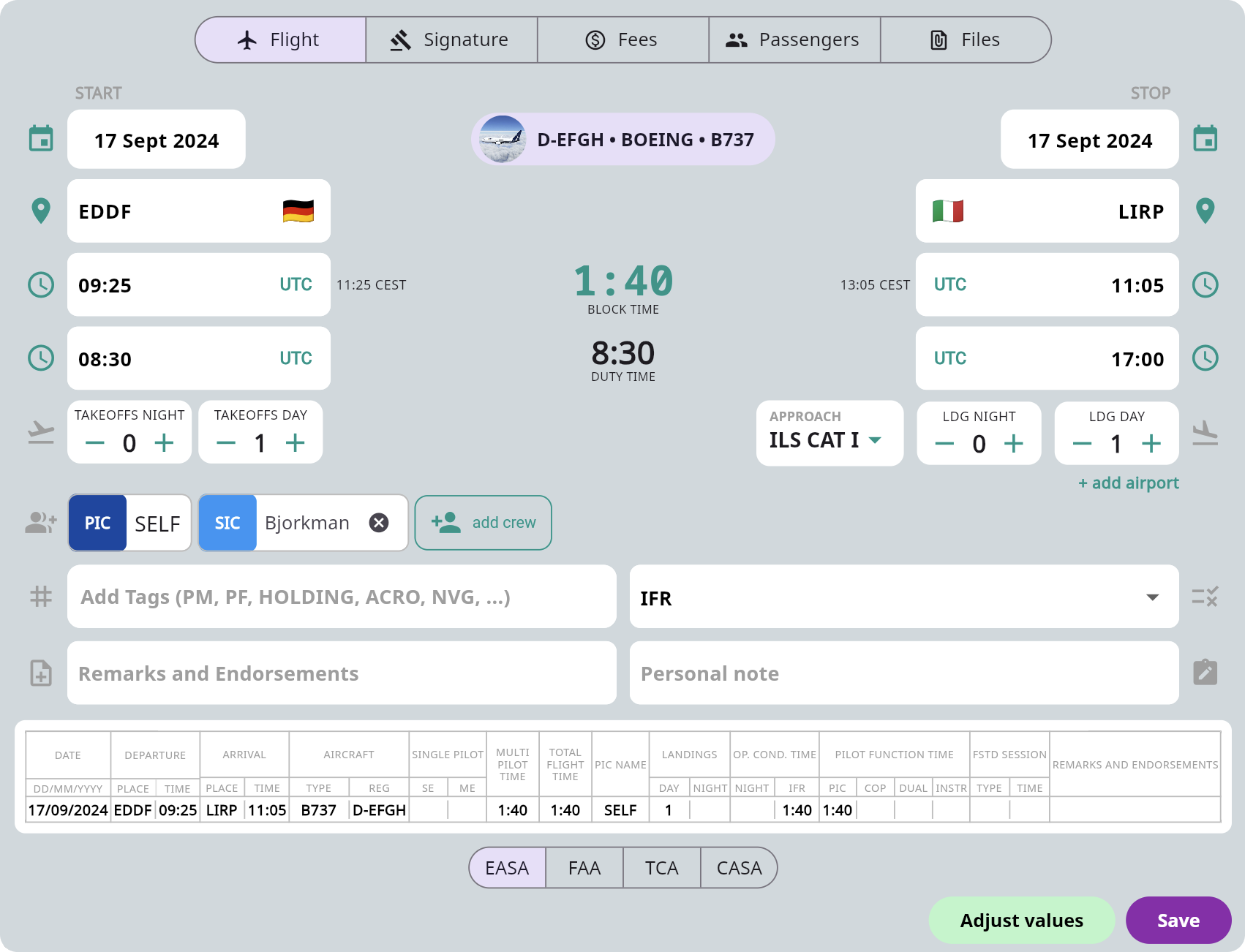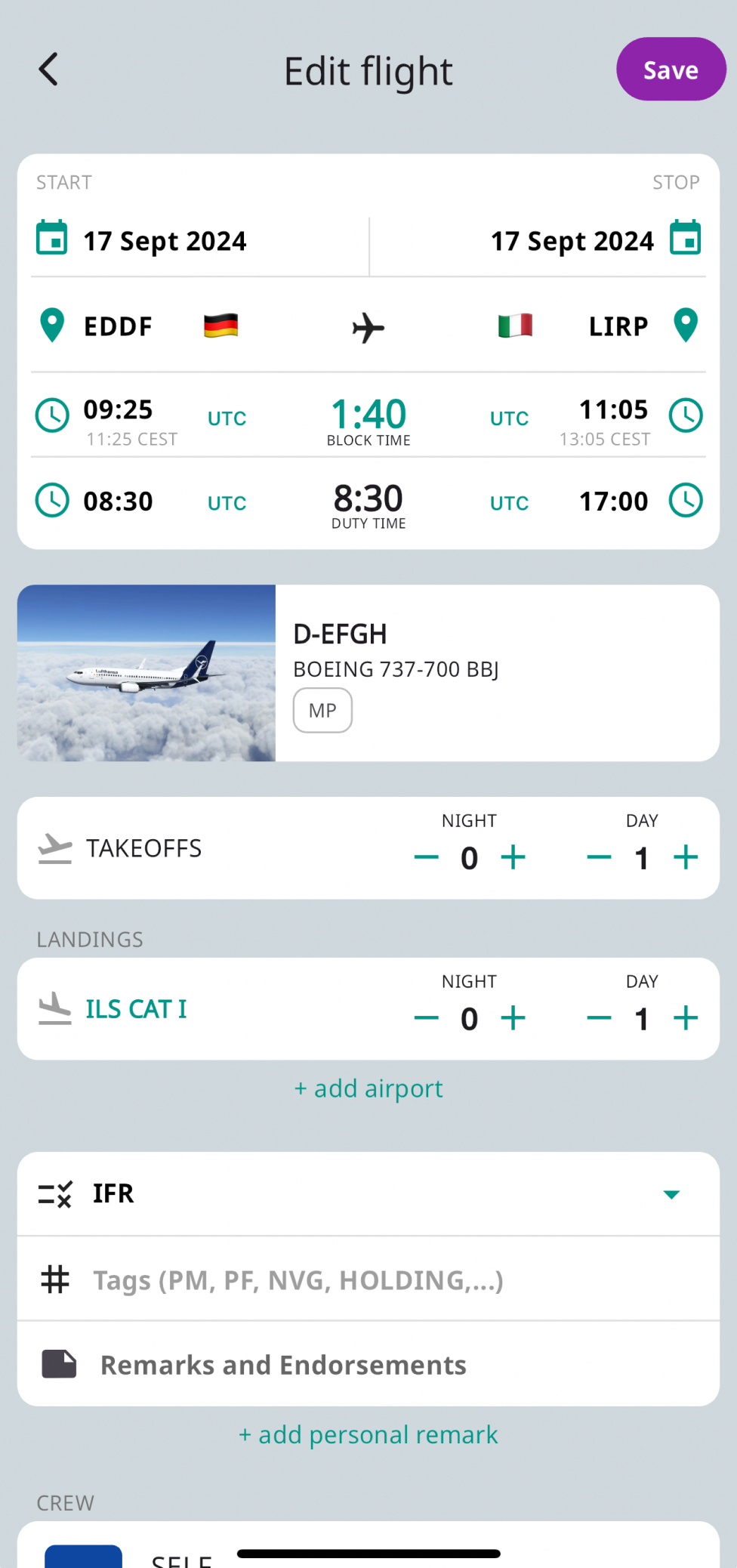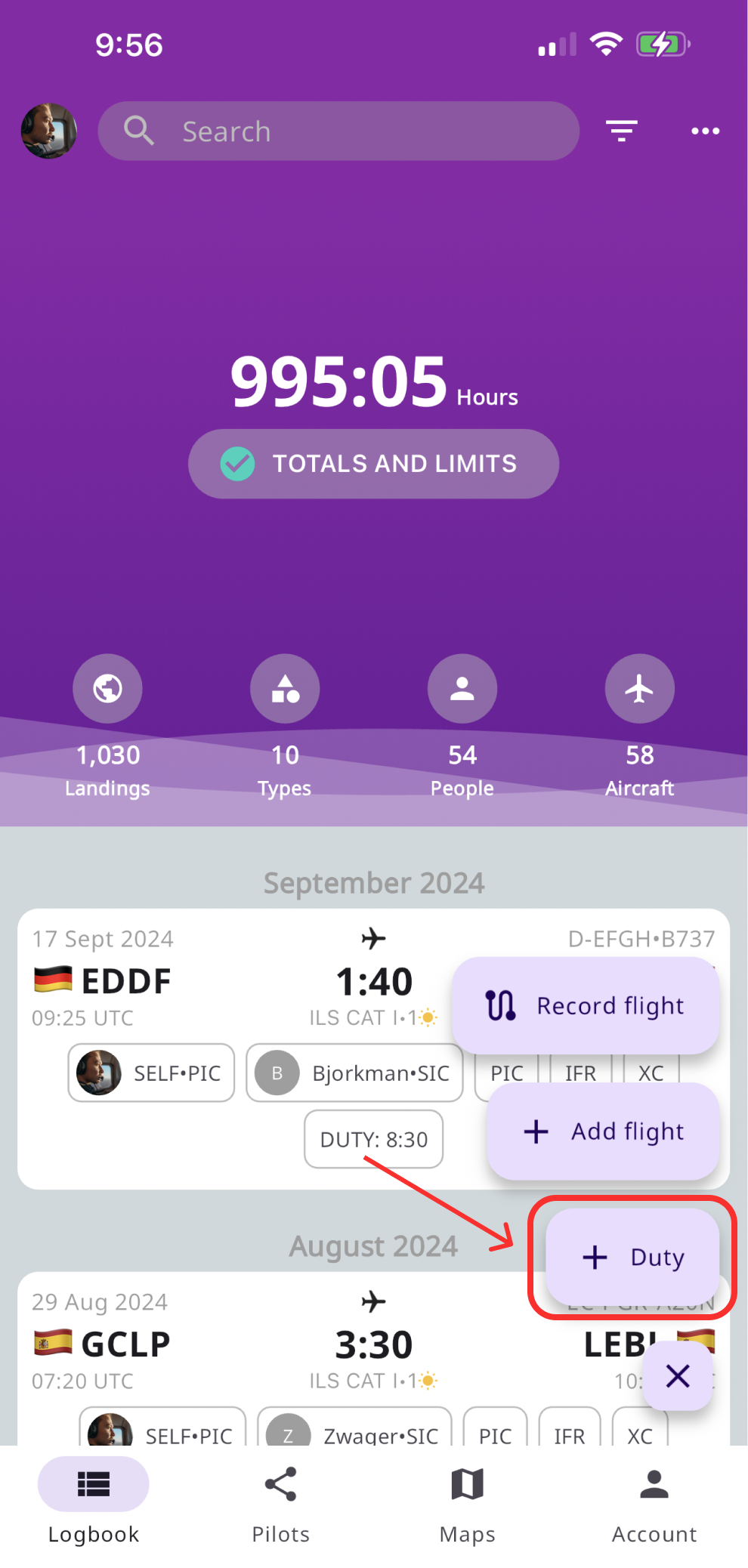Create a new flight record in several easy ways: use a function “Add flight”, upload data from your airline, or record your flight directly with the FLYLOG.io mobile app.
Follow the steps below to add a new flight using the “Add flight” function.
Enter Flight Data
- Enter the date, place and block time
- Select aircraft or simulator
- Night time is auto-calculated
- Adjust other details
Duty Time
- Enable “Duty Time” function in the user settings
- Log the duty time directly when creating the flight record
- Alternatively, when logging “Duty Time” only, hit the plus button and select “Duty” (see picture below)
Digital Signature
Have your flight record signed by your instructor directly on your mobile phone or tabet screen.
Setup Fees
Record your expenses, such as airport fees, fuel, hotel, taxi, etc.
Passengers
Add passengers from your contact list.
Filles
Upload images or documents such as your GPX or KML track, invoices, etc.
info
Info
You can edit any value by using Adjust values function. The preview of your record is always visible in the bottom part of the form.